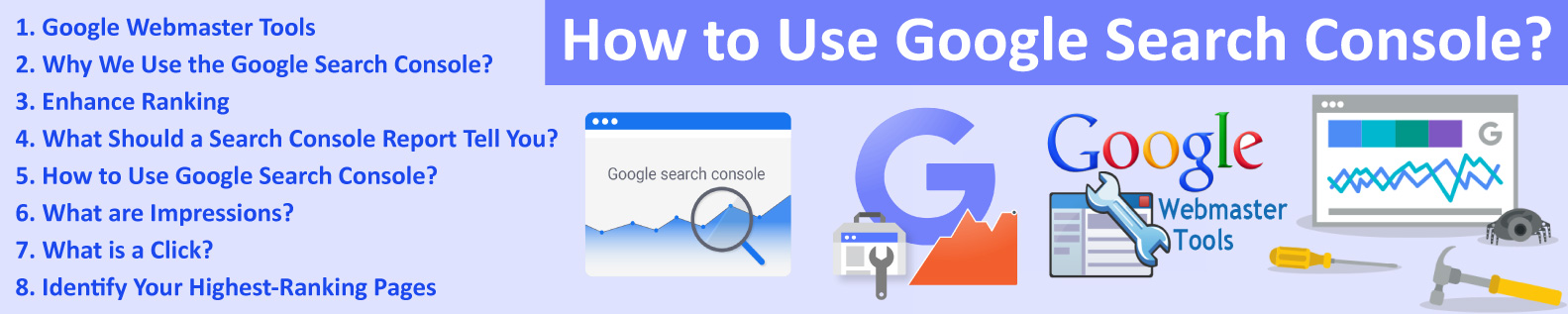
How to Use Google Search Console?
Google Search Console is a Google webmaster tool. It is a free tool you don’t have to spend money, to use it. It is the best choice for those who run websites. Google Webmaster Console enhances the performance of your website. It indicates and removes the errors that cause to slow down the working of your site. It monitors and maintains your website perfectly and drives more traffic on it. It tells you how Google sees your website and optimizes it.

Search console improves the appearance of your websites to rank high on search engines. That is why we are here to educate you about Google search control in detail.
Google Webmaster Tools
These are the following Tools for Google Webmaster, are listed below:
- SEO Professionals
- Web Developers
- International or Small Business Owners
- Site Administrators
SEO Professionals
SEO is a dominant part of digital marketing. The more your SEO is better, the more your business going towards success. Google Web Console helps you monitor your website and improves SEO performance. It optimizes your ranking on search engines such as Google, Bing, Yahoo, and more. It informs you about the appearance of your sites. You can use this information that the search console provides you for technical decisions of the website.
For this purpose, you can use the search console Google Analytics. It brings more organic traffic to your site. If you want to engage with your customers for better marketing then, use the google webmaster tools.
Web Developers
We can say that this world is full of web developers. These developers provide services and give many benefits in digital marketing. They face difficulties while they are creating markup and codes for sites. Webmaster console solves common issues that occur in markup and coding.
International or Small Business Owners
It is a fact that every business owner wants to get success in his field. So if you run any business, you should be aware of the basics of search engine optimization. Whether you are using the google search console or not. You should know how this tool can improve your business. It has all you want.
Site Administrators
If you are a site admin, then you are worried about your site's health and issues. The new google search console tells you that google finds and crawls your site. It fixes the indexing problem and requests re-indexing of new.

Sends you alerts when your site receives google encounters indexing, spam, or other issues. It shows you which website links to your site. You can see which search queries show your site and more. You can do anything better for your site with the help of a search engine console. You can find and resolve server errors, load, and security issues like hacking malware on it and more.
Why We Use the Google Search Console?
Here we write the use of a search console. So, you may understand better why we use this.
- Improve Site Crawling
- Indexing
- Enhance Ranking
Improve Crawling
Crawling is a procedure where Google finds web pages. Google's search engine constantly searches for new pages. There are also those pages available that Google already visited. From these pages, google finds new links and discovers new web pages. Google finds web pages whenever a website owner submits a list of pages that are called sitemaps. Google or Google URL inspection tool finds page URLs then it crawls.

You can use other URL inspection tools that you know. This type of tool helps you in many different ways. It means that if Google understands your web pages and analyzes them to decide where they should appear in search results, it is easier for people to find your pages who are looking for your content.
If you want t to improve your crawling, then do this:
- Verify that Google can reach the pages on your site. Google analyses the site’s overall content. Enter your URL in the Google URL inspection tool. You can use the sitemap to enter many pages at once. If you create a single page, you can submit an individual URL to Google.
- Create a home page for your site. Google search console home page helps you when you want to ask google to crawl your single page.
- Improves your site navigation system that links to all the sections and pages on your site.
- Link your pages with those pages that google already visited.
Indexing
Indexing is the procedure where Google checks and analyzes your pages and understands their content. It analyses the content of the page, like images and videos. All the information that Google understands from your page is saved on the Google index.
To improve your indexing, keep following Google webmaster guidelines:
- Try to use meaningful content rather than videos and images. It doesn’t mean that you can not add any images or videos to your content. You can use both of them but try to prefer text in your content.
- Always try to create a short and meaningful page title.
- Use page headings that convey the subject of your page.
Google webmaster console fixes all the problems that you may face in Google indexing and its request for re-indexing and more.
Enhance Ranking
After these two main tasks, search console works on improving your ranking. It is a crucial part of your digital marketing. When a user types a query, Google tries to find the most relevant answer from its index. Google provides the best user experience according to the user’s location, language, and devices.

If you follow the Google algorithm and rules, then Google will rank your pages programmatically.
You can improve your ranking by following these steps:
- Create unique content for your page.
- Keep it up to date, don’t forget this step; this will help you rank high on search engines.
- Make your page fast in load.
- Make it mobile-friendly.
- And must follow the google webmaster guidelines.
What Should a Search Console Report Tell You?
We tell you about this report for a better understating of the webmaster console. Factors included in this report:
- The navigation bar has collapsible sections. For example, it provides you the feature “Discover” if your site has appeared in this section. It is the best way for users to keep up-to-date on all their favorite topics. They don’t even need any queries to use this feature. Users can explore new information through articles, videos, and other content on topics they want.
Property Selector
You can use this report to see the list of your verified and unverified properties. It shows you the list of your lost ownership properties.
- URL inspection toolbar enters a unique URL in the current site to see the information about the indexed.
- Search console google provides you a help document. You can open it by clicking on the help icon. It helps you a lot to understand all about this tool and its reports.
- You can also change the setting webmaster console by clicking on the user setting icon.
- You can show unread messages of your property. You can see the unread messages by clicking on the message panel.
- You can see the report name also on the search console.
How to Use Google Search Console?
These steps are helpful for all beginners. Follow these steps:
- Verify Site Ownership
- See Index Report
- Review Device Usability Errors
- Add Sitemap
- Check Your Site Performance
Step 1: In this step, you can add a website to the google search console.
- Open your business account that you make on it. Go to the webmaster tool. Click on the add a property. Choose the website from the drop-down menu and enter the URL of your site.
- Click on Continue
- Choose a verification method you like
- HTML File Upload
- HTML Tags
- Google Analytics Tracking Code
- Domain Name Provider
- GTM Container Snippet
If you follow these steps, Google starts tracking data for your property as soon as possible.

Once you add your property to GSC, you are the site owner.
Step 2: See Index Report:
This report gives you all the information about those pages that google indexed or tried to index on your website. You can review the list and fix page errors.
Step 3: Review Mobile Usability Errors:
It gives alerts about device issues (mobile or desktop). It shows the problems that may affect user experience while they are searching your page on their mobiles. This report indicates those pages that have mobile usability issues. It tells you about how to fix it and a process to inform Google about your fixes. This report shows you the status of the data that are Error and Valid.
Error:
It means the page is not mobile-friendly.
Valid: It shows that the page is mobile-friendly.
Step 4: Add Sitemap:
This step is optional. But if you use the sitemap feature provided by the google search console, speed up your site’s discovery. Sitemap improves crawling. Google crawls your site to follow the sitemap. Search console also provides you its search console sitemaps API to manage your sitemaps with the same functionality and information as this report gives you.
Step 5: Check Your Site’s Performance
It gives you a report about your traffic. It tells you about breakdowns by queries, pages, and countries. It informs you through these breakdowns about trends for impressions, clicks, and other metrics.
What are Impressions?
An impression is generated whenever your ad appears in a search result. Each time your link URL appears on Google network, it counts as one impression.

Sometimes, it shows your complete ad information, and sometimes it shows only your name and location. You can see it in your account.
What is a Click?
If someone clicks on your ad, it counts as one click. Even if someone hits or likes your ad, it is considered as one-click even if it clicks on it again. Clicks tell you about your ad appearance and inform you how much your ad appeals to the users. You can see the click-through rate (CTR), which shows you the number of people who click on your ad. It informs you how closely it matches your keywords and other targeting settings.
We suggest that while you are using the google webmaster tool to run your website on google. You have to keep an eye on CTR and impressions. If your CTR and impression level are not decreasing, then you are at a safe place.
Identify Your Highest-Ranking Pages
You can identify your highest-ranking pages with Google Console. Follow these steps:
- Click on the Performance Button
- Click the Page Tab
- Change the Date Range
- Select Average Portion
- Click Position ( Highest, Bad, Lowest, Good)
After this, you can able to keep an eye on the highest-ranking pages. You can also see your lowest-ranking pages to follow the same steps.
If you want to see how Google views a URL, follow these steps:
- Click on the Magnifying Glass
- Enter the URL of Your Current Property
You can see this and manage all the problems and tasks with these reports.
